Export Your Contacts from Google
The first step to follow is to export your contacts from Google. Follow the steps below to begin.
1. First open Google Contacts
2. Select Export in the left panel or click More if it is hidden to display additional options.
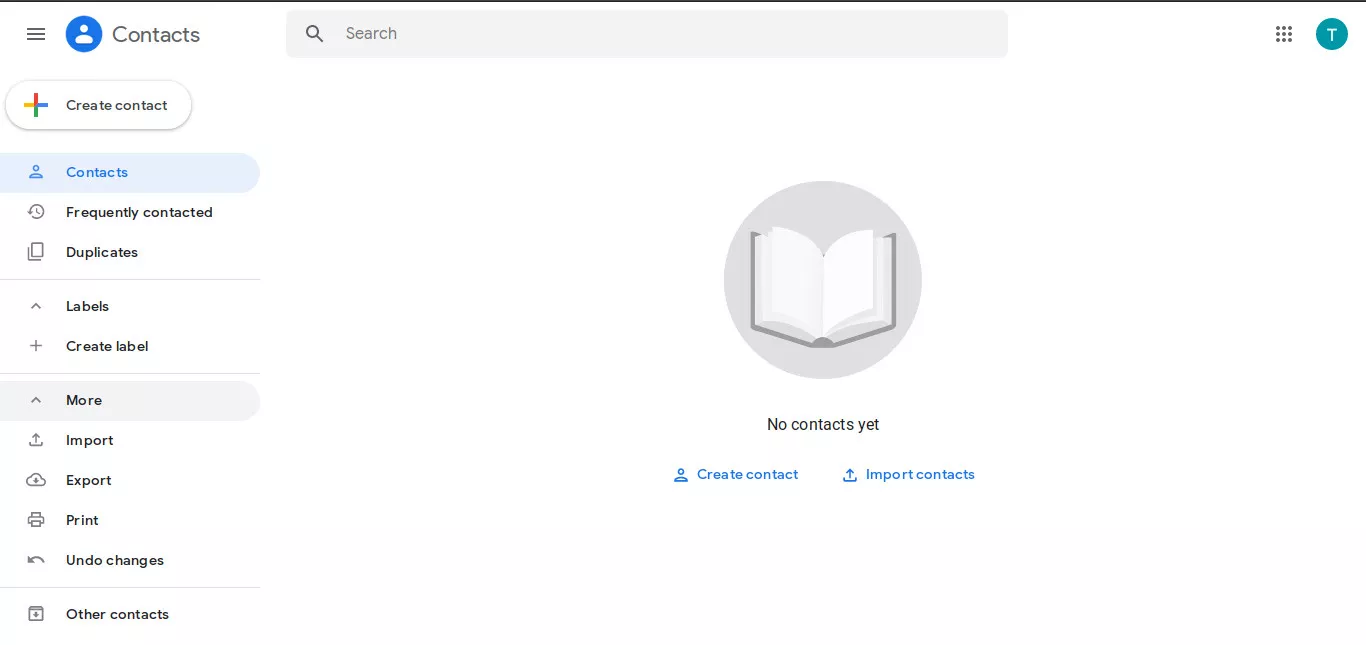
3. To export an entire address book, select Contacts. Select the drop-down arrow to choose a Google Contacts group.
4. Select Google CSV as the export format
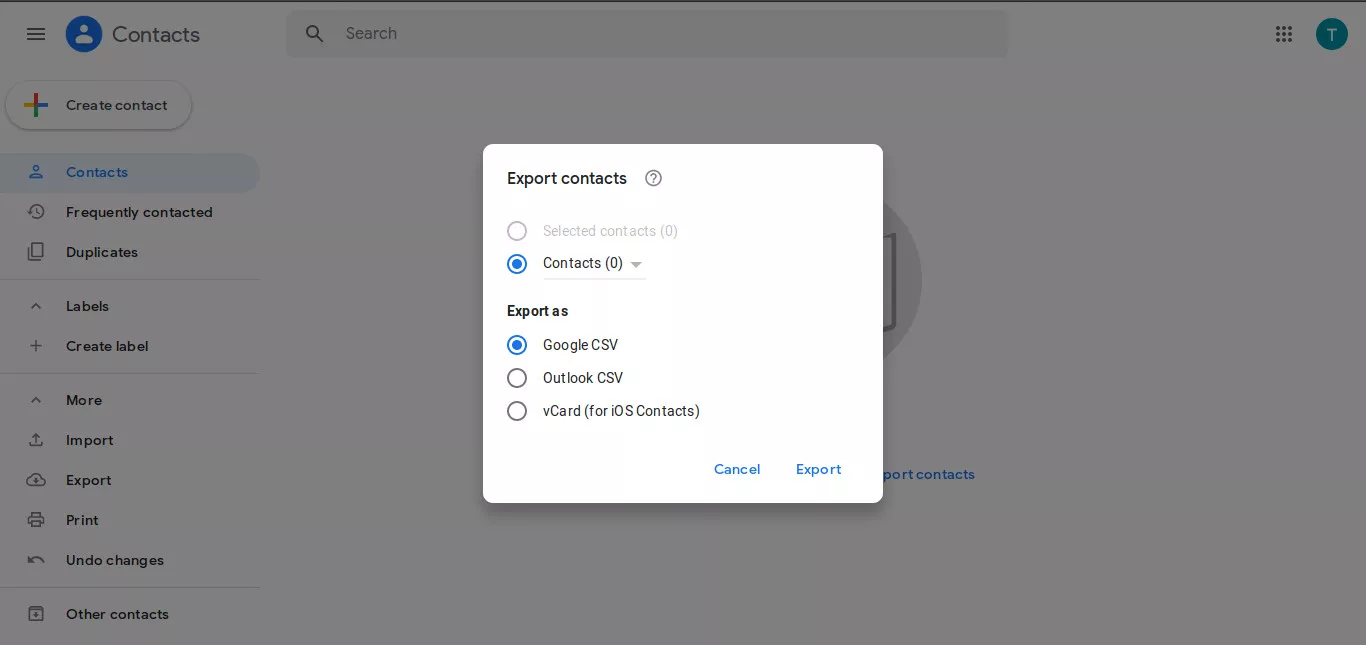
5. Select Export.
6. Download the file (named contacts) locally to your PC. This is the file you'll need to upload to Woocontacts.
5. Select Export.
Upload Your Contacts to Woocontacts
1. Click on the Import button at the side menu, or go to https://app.woocontacts.co/import
2. Click on the Google import card

3. Click on Upload Google CSV File, then upload the csv file you've downloaded from Google Contacts.

4. Upload the csv file you've downloaded from Google Contacts.
5. And done! If you have a lot of contacts on Google Contacts, it might take a while for the import to complete. You should now see your Google Contacts on your Woocontacts account.
Notes
- Your imported Google Contacts will be added to a new project called Google Contacts Imports

We are working on integrating with Google so you can import your contacts with few clicks. Stay tuned :)



comments
leave comment